Artificial intelligence has been a driving force in the tech industry over the last year, with big tech giants launching software integrations, browser plug-ins, and AI chatbots that can make life easier for individuals and businesses alike.
ChatGPT is, of course, the most notable of these generative AI platforms, with Google Bard representing stiff competition in the AI space. Still, while Microsoft is partnered with OpenAI, its own AI chatbot Copilot has been a part of the Microsoft ecosystem of services for a while now.
In this guide, you'll learn what Microsoft Copilot can do, how much it can cost, and how many services there are that you can take advantage of.
What Is Microsoft Copilot?
Microsoft Copilot is an AI chatbot that is integrated into a wide range of Microsoft services for easy access. The conversational AI can respond to questions, provide content, generate images, and perform a vast array of tasks and requests.
What sets Microsoft Copilot apart from the likes of ChatGPT is that it is integrated within the Microsoft ecosystem, so you can utilize it throughout the system on platforms like Teams, Outlook, and Office, as well as the Bing search engine and the Windows 10 and Windows 11 operating systems.
 🔎 Want to browse the web privately? 🌎 Or appear as if you're in another country?
🔎 Want to browse the web privately? 🌎 Or appear as if you're in another country?
Get a huge 86% off Surfshark with this special tech.co offer.![]()
How to Use Microsoft Copilot
Microsoft Copilot is accessible through many Microsoft services, which means that using it can come in many different forms. Here's how to use Microsoft Copilot in different Microsoft services.
Windows 10/11
In the Windows 10 and Windows 11 desktop interfaces, the Copilot button is in the taskbar at the bottom of your screen, with a blue circle logo. Simply press that button, and the Copilot interface will pop up along the right side of your screen. Just start asking questions and making prompts, and you'll be on your way.
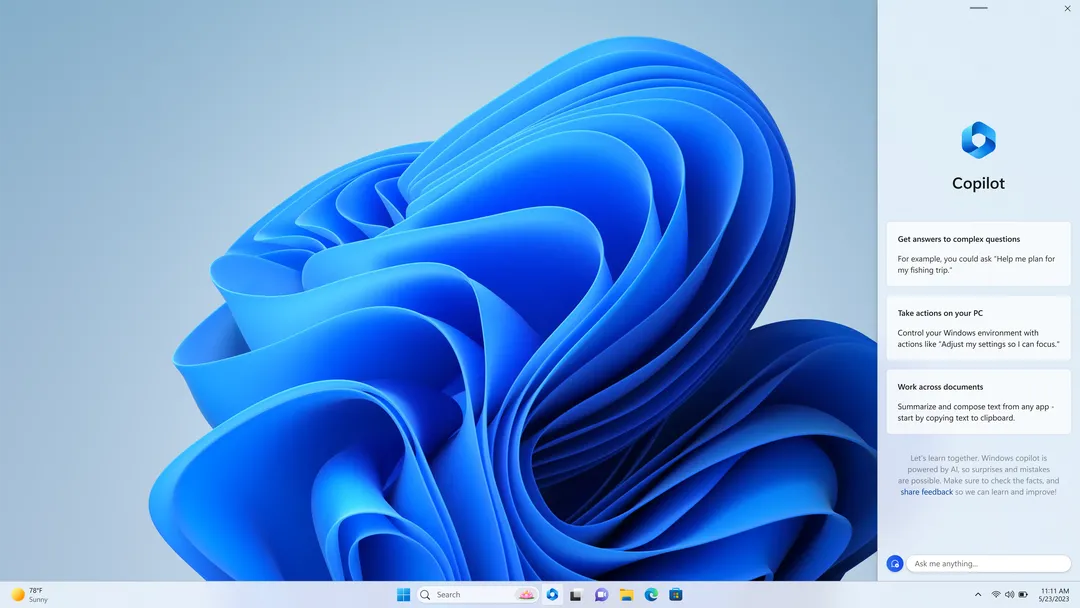
Microsoft Copilot functions in the sidebar on Windows 10 and 11.
Image source: Microsoft
Teams
AI can help you be more collaborative in Teams if you know how to use it. For Teams Chats, all you have to do is select a particular chat, and then click the Copilot button in the upper right-hand corner of the chat box. You can make your own requests, or select from a list of prompts, including Highlights from the past 7 days, Summarize what I've missed, and What links were shared?
In Teams Channels, you'll have to access a full conversation with replies. Once you do, a colorless Copilot logo will appear to the right of the selected channel, next to the Go to Channel button. You'll again be shown a chat text box that allows you to posit requests or select from prompts.
Bing
Head on over to bing.com, and you'll be greeted by a search bar that says, “Ask me anything.” Simply posit your question or make a request, and the AI chatbot will respond in a box above the standard results from the search engine. This version isn't as good for follow-up questions, but it is a quick and easy way to utilize the tech.
It's worth noting that the iteration of the technology here is still called Bing Chat, but with Microsoft consolidating a lot of naming to Copilot, we wouldn't be surprised if it changed over itself.
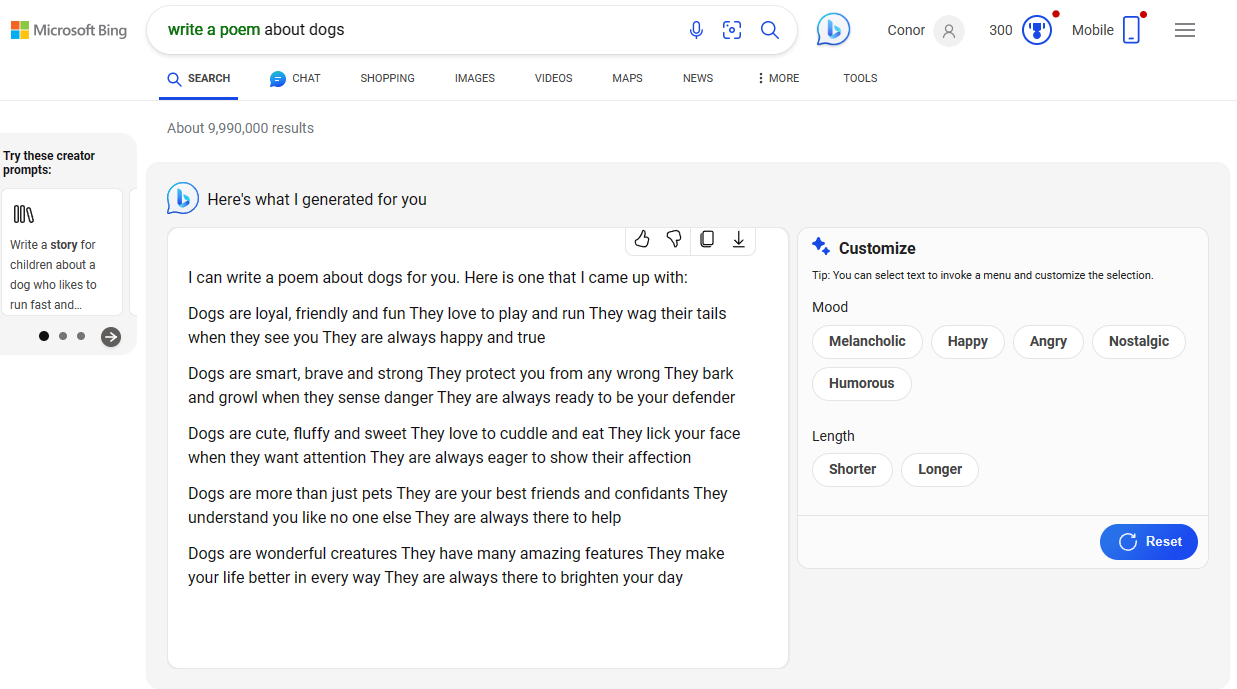
Copilot will respond in the Bing search results to your requests.
Image source: Microsoft
Outlook
Tired of writing emails? We don't blame you! Luckily, Copilot can help you generate emails directly in the Outlook interface. Just find the Copilot button in the top ribbon along your email, select Draft with Copilot, fill out the prompt, and select your tone of voice. You'll have a full-on email ready to go out to your team.
On top of that, you can get email summaries from Copilot directly in Outlook. When you stumble across a particularly lengthy email, just look at the top right of the email for the Summarize button. Click that and you'll have a concise explanation of the email from Copilot.
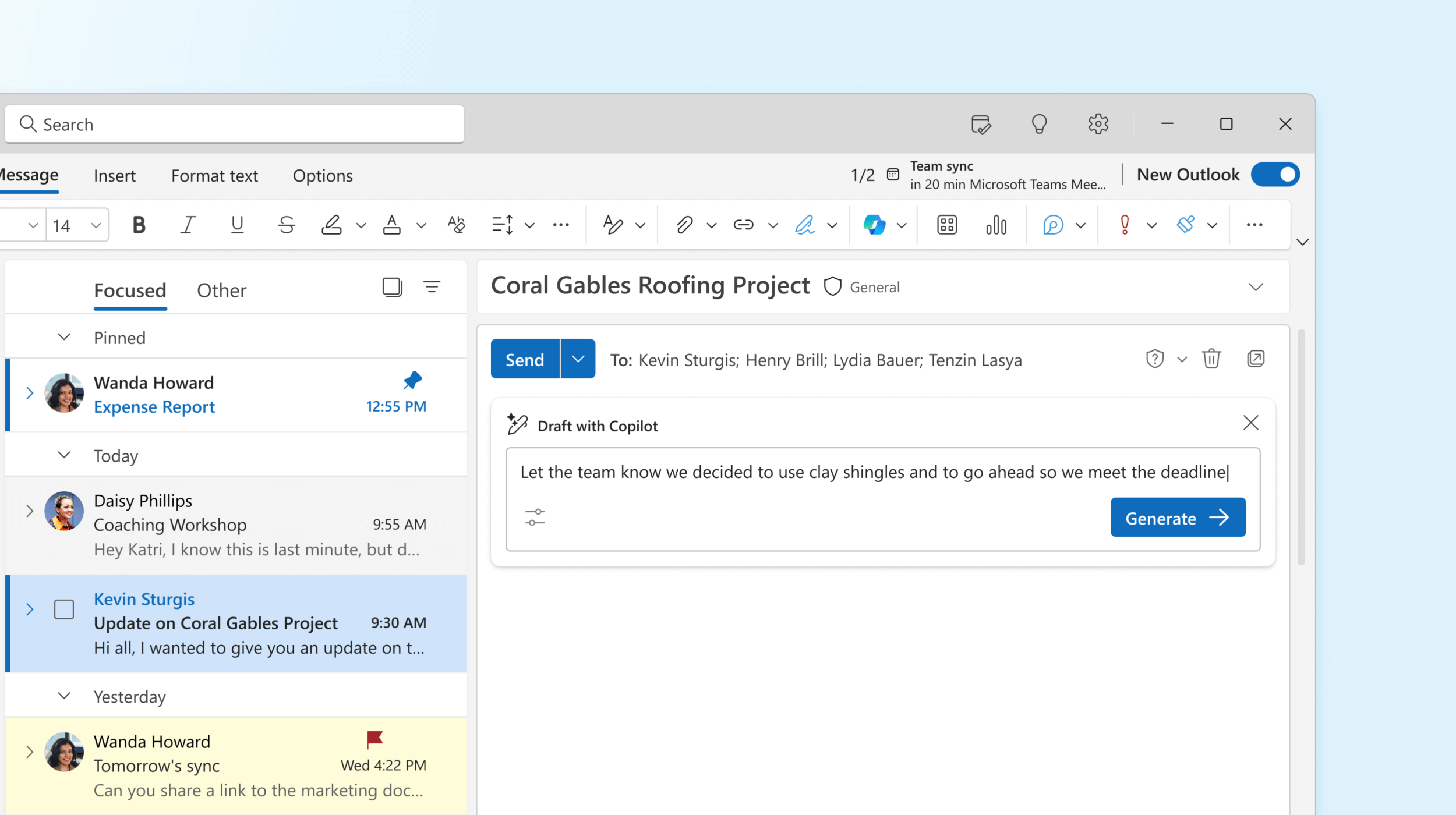
Prompt Copilot in Microsoft Outlook to write emails for you.
Image source: Microsoft
Office
Generative AI platforms are perfect for, well, generating content, which makes Copilot a uniquely helpful feature in Microsoft Office. In Word, for example, simply find the Copilot button on the right end of the top ribbon to generate copy, reformat documents, create summaries, or just chat with Copilot about ideas.
In Excel, you can find the Copilot in the top ribbon as well, which can then be prompted to perform a variety of functionalities, include reviewing and reorganizing data, identifying key insights, and designing charts more effectively.
You can also use Copilot in PowerPoint. The Copilot button will also be found to the right end of the top ribbon and will open up the chat box along the side. You can prompt Copilot to summarize slides, generate copy, and create stories for your presentation.
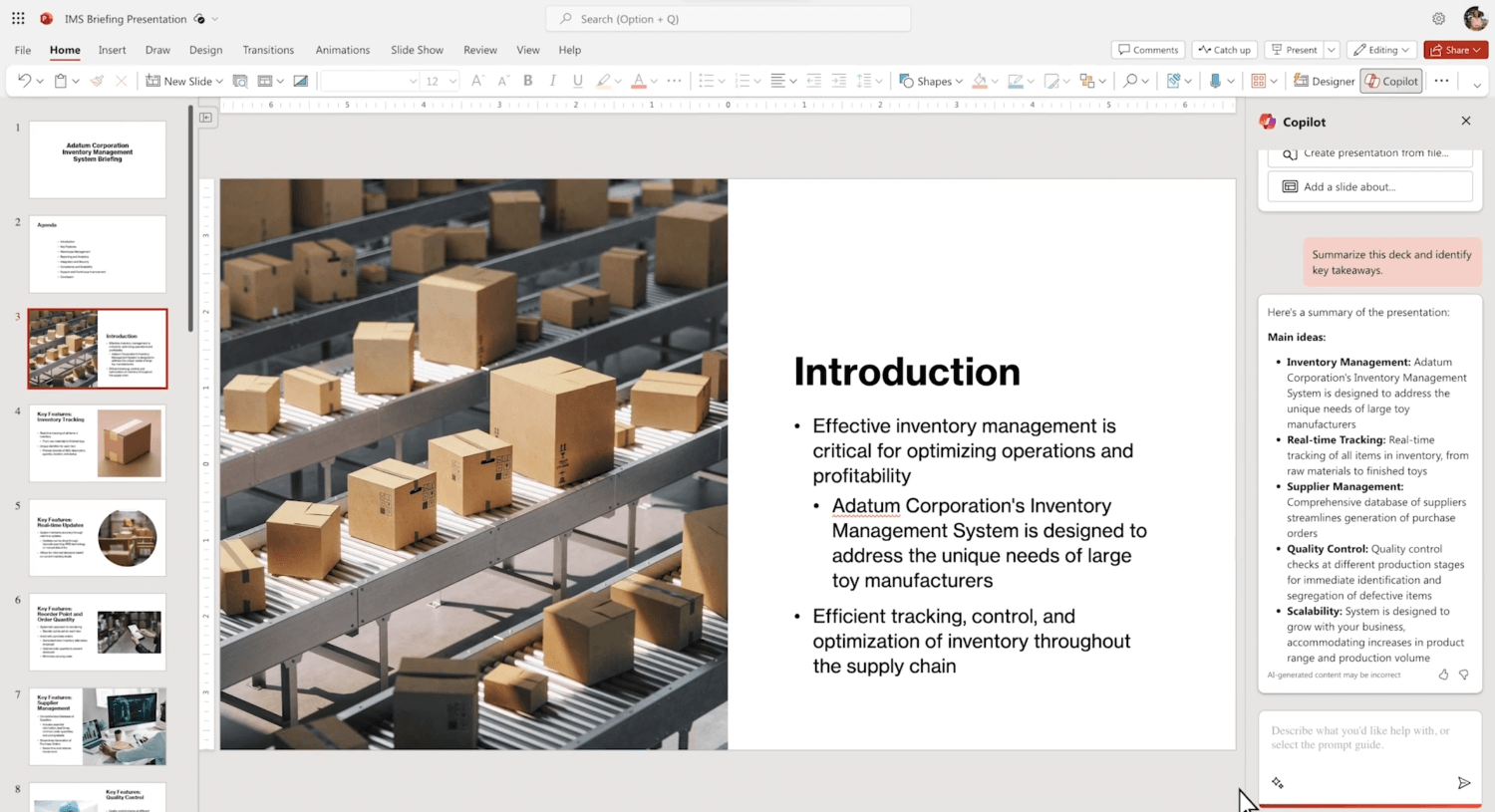
Copilot can summarize slides and entire decks in Microsoft PowerPoint.
Image source: Microsoft
Microsoft Copilot Pricing
Copilot is available through the Bing search engine and Windows operating system at no cost to users. However, to access Copilot throughout the other services listed above (Teams, Outlook, and Office), you'll have to pay a little extra.
Microsoft Copilot is an add-on for the Microsoft 365 Enterprise plans, costing $30 per user, per month. The add-on is only available with the Microsoft 365 E3 plan, which costs $36 per user, per month, and the Microsoft 365 E5 plan, which costs $57 per user, per month.
So, if you want Microsoft Copilot with the E3 plan, you'll have to pay $66 per user, per month total, while the add-on with the E5 plan will cost you $93 per user, per month. All that to say, the addition of the AI chatbot will not come cheap, which is why it's reserved for your enterprise-level businesses.
Check out our Microsoft Copilot vs ChatGPT guide to see how they compare on price
Is Microsoft Copilot free?
While it's not nearly as advanced as the Microsoft 365 iteration, there is a version of Copilot that you can use for free. The Bing search engine offers a version of Copilot that can answer questions and generate content.
Additionally, Windows 10 and Windows 11 users will find the button available in the task bar, as long as they've downloaded the most recent version of the software.




