Our content is funded in part by commercial partnerships, at no extra cost to you and without impact to our editorial impartiality. Click to Learn More
During our last round of Work OS testing, we found out that the best work operating system you can currently buy is monday.com. It scores a 4.7/5 overall, higher than the 10 other Work OS platforms we tested. monday.com scored the highest on our ease-of-use tests, has a large set of task management features, solid security and customer support options, and an excellent starter plan that you can try for free. Our top 3 picks are:
1. monday.com – The best overall Work OS, easiest to use
2. Teamwork – Great security features and automation builder
3. ClickUp – The best Work OS for task management & collaboration
Since the mass shift to remote working, you may have felt bogged down by the number of software applications you and your team have to use to perform your daily duties. You're not alone, either – according to Wrike, 79% of business leaders think there are too many apps and programs involved in their workdays.
That's where a Work Operating System (OS) comes in. It's an all-encompassing setup for managing day-to-day work activities, processes, and tasks, as well as projects. You can use a Work OS to successfully replace spreadsheets, boards, and notepads, making your processes more efficient, your projects clearer and your business leaner.
What Is a Work OS?
The term Work OS refers to the future of project management software, which is evolving into a comprehensive dashboard for seamless workflows for all employees, whether they're in-person or remote. Over the last decade or so, businesses have found this software so useful for managing projects that they've started to use it for all their operations and day-to-day activities.
A Work OS is “the operating system for putting all your work in one place,” as Zeb Evans, CEO and founder of project management service ClickUp, told Tech.co.
But what does that actually mean in practice? Here's how business software is evolving to meet the new normal of the business world and your new-look working day. With the days of fully in-person offices gone, the Work OS's status as a single record-keeping platform is key.
“A modern Work OS is designed to save people time, make teams more efficient, and serve as a single source of record for all work so that everyone can know what everyone is working on” – Zeb Evans, ClickUp.
You might not be able to tip your chair back and holler across the open office to that one coworker, but when dropping a comment on their project, file or task feels just as easy, you're still connected where it counts.
Best Work OS software to choose
Before we look at the best Work OS software in greater detail further on in this article, here's our sneak peek at the tools we've tested, and what they're good at:
- monday.com – Best overall Work OS, easiest to use
- Teamwork – Great security features and automation builder
- ClickUp – The best Work OS for task management and collaboration
- Asana – The best Work OS for data-intensive projects and planning
- Wrike – A Work OS ideal for large businesses, with a large number of integrations
- Trello – The best basic Work OS, with the cheapest paid plan
- Smartsheet – The best Work OS for spreadsheet fans
Note: All the images used in this article were taken during Tech.co's project management user testing series. For more information on how we test project management tools, as well as other products, visit our product research page.
| Price From All prices listed as per user, per month (billed annually) | Score The overall score obtained from our most recent round of project management software user testing. | Verdict | ||||
|---|---|---|---|---|---|---|
| BEST WORK OS | ||||||
| 4.7 | 4.6 | 4.5 | 4.5 | 4.4 | 4.3 | 4.2 |
| A great task management system due to strong customizability and support team, with a generous free trial. | A great user experience all round, with an easy-to-use automation builder and great budget tracking capabilities. | Slick software with a highly powerful core and an AI assistant, plus a genuinely usable free tier for individuals. | A simple task-list-based project management platform with an acceptable free tier. | A feature-rich service with two plans for enterprises, and a free tier for new users to try. | A fairly-priced, stripped-down option best for small teams who need a central location for basic task management. | A great tool for spreadsheet-natives, which can take your Excel-based task planning to the next level. |
Test Summary (Fall 2023)
monday.com impressed me the most during our latest round of work management platform testing. I found it the easiest to use by far. Editing dates, deadlines, the names of columns, etc. is all really intuitive. When you're using software like this for day-to-day work management, it's important you don't dread opening it up in the morning – and monday.com's minimalistic interface immediately makes you feel more organized.
That being said, it's not quite as feature-rich as ClickUp, which you may find more useful if you're managing a really big project that involves a bunch of really complex tasks. But monday.com is much more user-friendly – when using it, I could immediately see how this would save my team time. The live chat function was great too – during testing, someone at monday.com sent me a video showing me how to fix a problem I reported within minutes.
Teamwork is another good monday.com alternative if you're a small or medium-sized business that needs a bit of an organizational boost – I found it quite similar to Asana, but it just felt like it had been built a little better. The automation builder is excellent and the instructions are really clear.

monday.com
Tech.co Work OS User Testing Score: 4.7/5
Best for? Overall Work OS, easiest to use
Sheer scope helps monday.com stand out: Its Work OS “spans hundreds of business verticals,” says Matthew Burns, Startup Ecosystems Leader at monday.com. “Companies use it as homegrown as construction or as industrial as space travel. It requires no coding experience to get started while offering low-code tools for those who wish to create their unique applications on top of our platform.”

Pros
- Highly customizable platform
- Custom fields feature available on all plans (including the free plan)
- Rule-based automation can be used to complete simple tasks, like archiving items
Cons
- Free plan has 2-person user limit
- Limited third party integrations
- Higher tiers required for basic features
monday.com overview: the best and easiest-to-use Work OS overall
The service's flexible custom templates helped it score 4.3/5 for workflow creation, as did features like monday.com's form builder, which can be used to compile post-project feedback, and its range of preset project templates. It's important to note that monday.com's ease of use score is higher than the other 10 providers we tested, with an almost perfect 4.5/5 (by way of comparison, Smartsheets scores just 3.6/5).
During our most recent series of tests, monday.com impressed our testing group the most. It has a minimalistic interface and won't overwhelm you with features or jargon.
“In terms of the look of the platform, I really like [monday.com],” said Ollie Simpson, a tech.co software researcher who participated in our ease-of-use tests. “I think it's really clear. I like the use of white space because I think project management tools often use different shades and colors to separate different parts of the interface, and that can be quite hard to read and be quite overwhelming”.
monday.com also has the task management tools to compete with the best Work OS systems, scoring 4.5/5. It supplies all the basics (like Gantt charts, sub-tasks, and task dependencies) plus some useful extras (like an AI assistant, which is currently available but in beta). The software also scores 5/5 for data visualization, thanks to the options on its more expensive plans, such as six different chart categories and six different widget options.
You're welcome to try monday.com for free to get a feel for the Work OS platform.
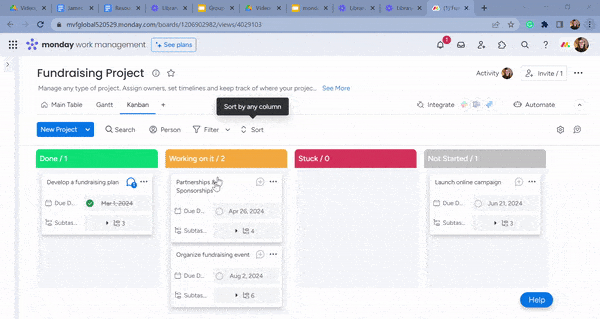
monday.com's Kanban board. Image: Tech.co's testing process.
monday.com pricing
monday.com's pricing plans only helped the provider to a 3.9/5 for pricing – making it the 7th best provider out of the 10 we tested when it comes to value for money.
Its pricing structure puts it in the middle of the pack, but it also has more plans than most providers with 5 in total compared to Smartsheet, which has 3 pricing plans, so you may find there's a monday.com plan that fits your budget.
- Free ($0): monday.com's free plan has a user limit of two, which means that most businesses won't be able to use it. However, if you are a duo, you'll enjoy monday.com's kanban board, custom fields for inputting all kinds of data, and collaboration tools.
- Basic ($8 per user, per month): this plan has no user limit, and the storage is upgraded from 500MB to 5GB. This is the first plan you'll be able to create or use project templates on, but there's still not a huge number of features.
- Standard ($10 per user, per month): This is where monday.com truly becomes a Work OS, with custom and pre-built automations, a milestone-setting tool, and a Gantt Chart for managing tasks, dashboards for displaying data, a calendar), and integrations with other software, and guest access to top it all off.
- Pro $16 per user, per month: There are more task management features added on this plan (like task dependencies), a budget management workaround, as well as a chart builder for showcasing insights to the rest of your team. There's also a resource management tool available.
- Enterprise (tailored pricing): This plan is monday.com's only plan that offers onboarding assistance, and there are large business-focused functions like dashboards that let you manage multiple sub-boards.
Teamwork
Tech.co Work OS User Testing Score: 4.6/5
Best for? Budget tracking and security options
Teamwork is one of the better all-around Work OS tools we've tested – it performed well in ease-of-use tests (4.3/5), tied with monday.com for security (5/5). Best of all though, the least expensive paid plan is $5.99 per user, per month, which is cheaper than monday.com's.

Pros
- Lots of collaboration tools
- Kanban-style boards and Gantt charts available
- Affordable pricing and solid free option
- Great security options
Cons
- Limited built-in integrations
- Data visualization isn't the easiest
Teamwork overview: The best work OS for tracking budgets, with excellent security features
Teamwork is the runner-up to monday.com in the race for best Work OS. It scores 4.6/5 overall, an increase from its 4.4/5 score on our 2022 tests. This was heavily influenced by Teamwork's impressive ease-of-use testing performance. I personally found the platform one of the easier to get to grips with initially – the onboarding is really clear and instructive and the template library is impressive.
“The best and biggest standout feature was possibly the automations – I think they were possibly some of the most thorough that I've seen really, really clearly signposted really well laid out,” commented Natasha Willet, Tech.co's Insights Manager, during testing. “I didn't have to read an awful lot. It covered so much that I thought straight away I could pretty much do anything”.
Teamwork has a great range of security features, offering two-factor authentication on all paid plans. Single sign-on, Google authentication, and IP restriction are also available on all of Teamwork's plans, meaning you don't have to buy an enterprise plan for enterprise-grade security features. There's also phone and live chat support offered on every Teamwork plan when you get stuck (Asana and monday.com don't offer phone-based support).
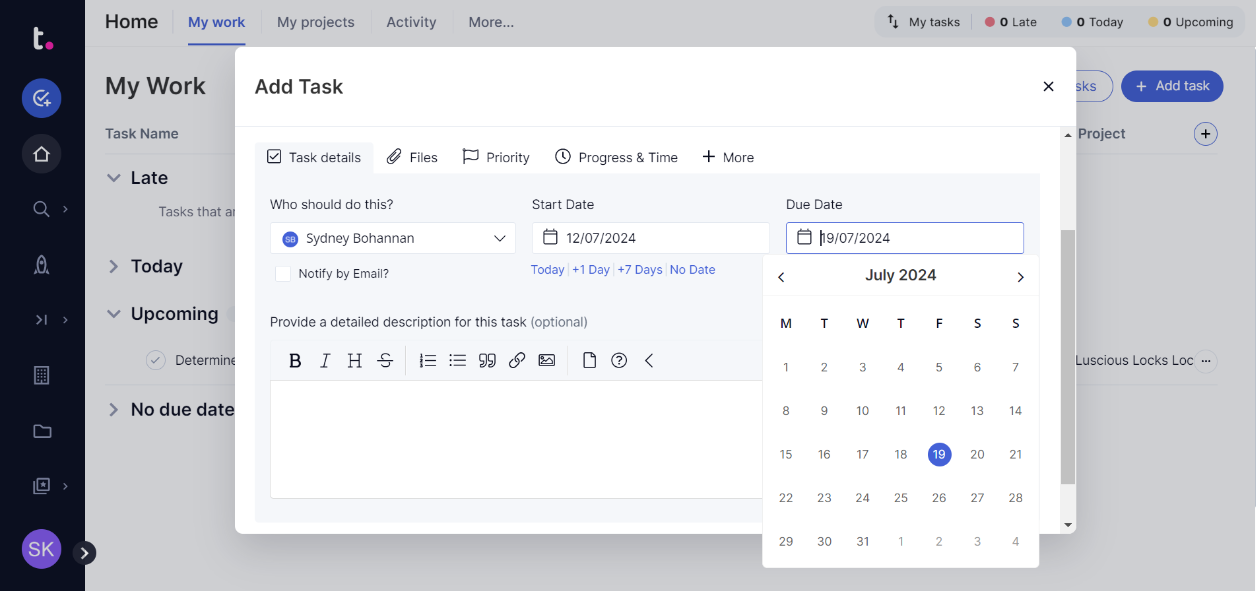
Adding a task in Teamwork. Image: Tech.co's testing process.
Teamwork pricing
Teamwork has a free plan available, as well as an Enterprise plan with no public pricing. Here's the lowdown on all five plans:
- Free Forever ($0): On the free plan, you'll get two project templates and be able to create a maximum of five projects. However, there's a five-person user limit and only 100MB of storage, so this plan won't be suitable for large teams that have complex projects to manage.
- Starter plan ($5.99 per user, per month): This plan has a 100-project limit and no user limit, 10 project templates, 50GB of storage, and a portfolio and workflow view. It also integrates with more programs than the free plan, such as Google Drive, DropBox, and OneDrive.
- Deliver plan ($9.99 per user, per month): The Deliver plan comes with everything in the start plan plus 5,000 automation actions per month, three custom fields, 20 project templates, portfolio health, planned v actual and project status reports, as well as burndown charts for scrum teams.
- Grow plan ($19.99 per user, per month): This plan is geared toward large businesses that may have multiple teams working on different projects. You'll get 50 project templates on this plan, 20,000 automation actions per month, company timesheets, resource scheduling, and advanced task management tools like Gantt filtering.
- Scale (contact sales): The Scale plan is for teams that want an all-encompassing solution, and would be the best plan for work management if money was no object. On this plan, you'll get unlimited projects, more than 500GB of storage, Enterprise dashboards, and a custom reports feature.
ClickUp
Tech.co Work OS User Testing Score: 4.5/5
Best for? Task management, collaboration, and overall functionality
ClickUp aims to replace a team's entire productivity stack, from project management and docs to OKRs, workload management, and more. On our last round of testing, we found it to be the third-best Work OS overall, but the best when it came to the sheer number of features and subsequent functionality on offer.

Pros
- 11+ ways to view project progress and data
- Useful "Chat" view for collaboration
- Team view for organizing tasks by team member
- Cheaper than monday.com & Wrike
- Agile project management features
- Vast number of features, even on cheap plans
Cons
- Customizability can be overwhelming to new users
- Not great at compiling project feedback
- Comparatively clunky automation builder
- Slow to load on our tests
- No 24/7 live support
- Fewer integrations than competitors
ClickUp overview: the best Work OS for task management, collaboration, and overall functionality
ClickUp's impressive overall score of 4.5/5 is helped by its 4.6/5 for overall functionality, a rating it achieved because it offers the full collection of features you'd expect a proper Work OS to have for managing tasks and workflows. Many of these features are available on its free plan and first paid plan, the Unlimited Plan ($7 per user, per month), which is great value despite being more expensive than Teamwork's Starter plan ($5.99 per user, per month).
But ClickUp isn't all about task management. ClickUp is a 5/5 provider for data visualization (with lots of options for customizing your own charts and widgets) and gets a 4.3/5 for workflow creation, thanks to a huge range of custom templates available in the ‘Template Center', as well as a custom automation builder that's available on all plans.
When we tested ClickUp, some members of our testing group experienced long loading times and screen freezes, which led to an underwhelming ease of use score (3.9/5) this time round. I personally thought the setup was quick, but when I started to get into some of the more detailed functionalities of things, it became more complicated and I felt like I was running into dead ends, something I didn't feel with Teamwork or monday.com.
However, ClickUp's native email integration helps users tie in their email use, which might be a core concern for your business. ClickUp also recently added a new feature, Pulse, which uses Machine Learning to create automatic activity reports. there's also now an AI assistant available on all ClickUp plans aside from its free plan, for just $5 per user per month.
Thanks to that low initial price point and relatively cheap third-tier Business plan, ClickUp scores a 4.4/5 for pricing. This makes it our joint-best value-for-money Work OS, tied with Teamwork. Check out our full ClickUp review for a more comprehensive look at all of its features.
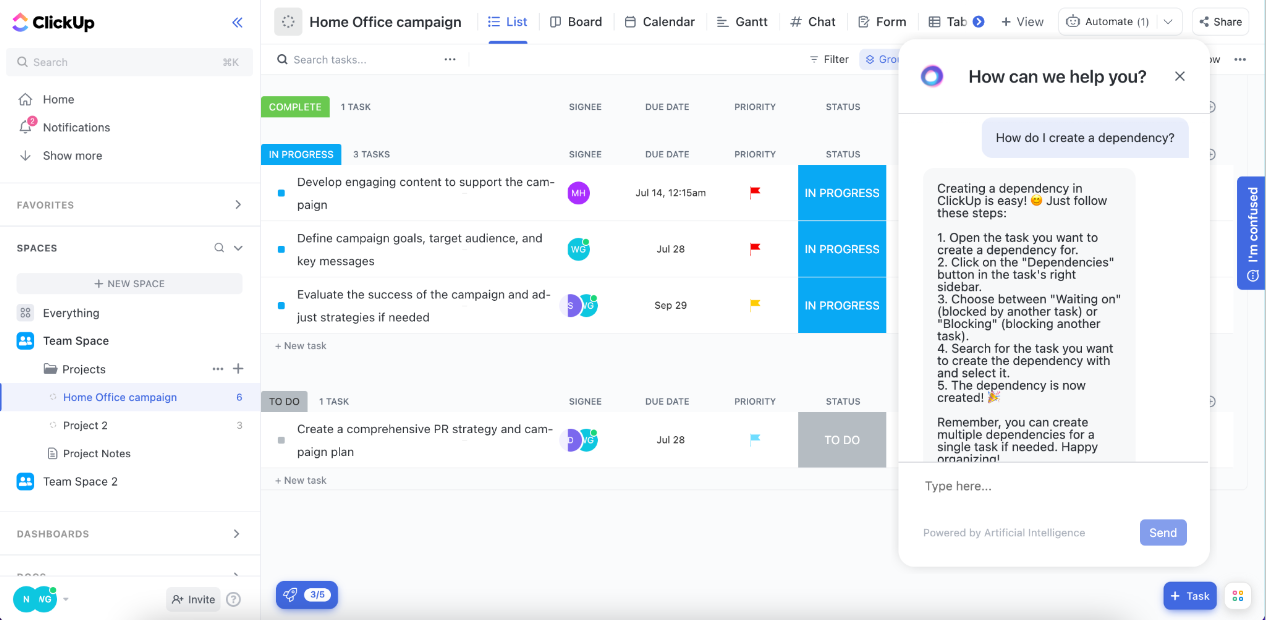
The List view & AI assistant in ClickUp. Image: Tech.co's testing process.
ClickUp Pricing
All in all, when we tested ClickUp's paid plans, it scored particularly high scores across the board. The provider has an impressive library of communication integrations, lots of task management tools, and integrates with top CRM Salesforce, helping it to a 4.4/5 for pricing overall.
- Free ($0): ClickUp has the best free Work OS on the market. Although it has a project limit of five, it's got no user limit, custom and pre-built automations, custom project templates, a Gantt Chart with 100 uses, sub-tasks and task dependencies and a dashboard for data (100 uses).
- Unlimited Access ($7 per user, per month): If you have a little bit of a budget to spend on software, definitely go for this ClickUp plan. The usage limits on some of the free plan features are lifted, as is the project limit, and there's a calendar as well as 1,000 automations a month.
- Business ($12 per user, per month): this plan is geared toward larger businesses and has a 10,000 automation limit, a huge upgrade from the Unlimited plan. There are also custom chart and widget builders, so you'll have more control over how your data is displayed in your Work OS. This plan also has burndown charts for teams deploying Scrum, the Agile working methodology.
- Enterprise (tailored pricing): ClickUp's enterprise package comes with a dedicated success manager and live onboarding training, as well as a single sign-on function and a tailored Enterprise API.
Before you purchase ClickUp, find out how it compares to other project management software.
Asana
Tech.co Work OS User Testing Score: 4.5/5
Best for? Displaying data
Asana is another work management solution that helps businesses handle everything: organizing, tracking, and managing and is used by big names like Uber and AirBnB.

Pros
- Unlimited storage
- Plenty of third-party integrations
- Incredible clean and intuitive interface
- Easy to use dashboards and chart builder
Cons
- Most key features require a Premium plan
- Very high prices for larger teams
- No phone-based support
Asana overview: a Work OS with best-in-class automation
On our last round of testing, Asana scored 4.3/5 for task management because it provides a Gantt Chart, a Kanban board, time-tracking, and task dependencies, among other useful features. There's also a spreadsheet view that supports formulas and a resource management feature on the Business and Enterprise plans.
Asana scored 4.8/5 for data visualization – there are 5 different types of charts you can create, and you can pull through data from custom fields you've made to display on your dashboard, which other competitors on this list won't let you do. You can also use a counter-style widget if you have some data that can't be displayed in a graph. However, none of these features are available on the free plan.
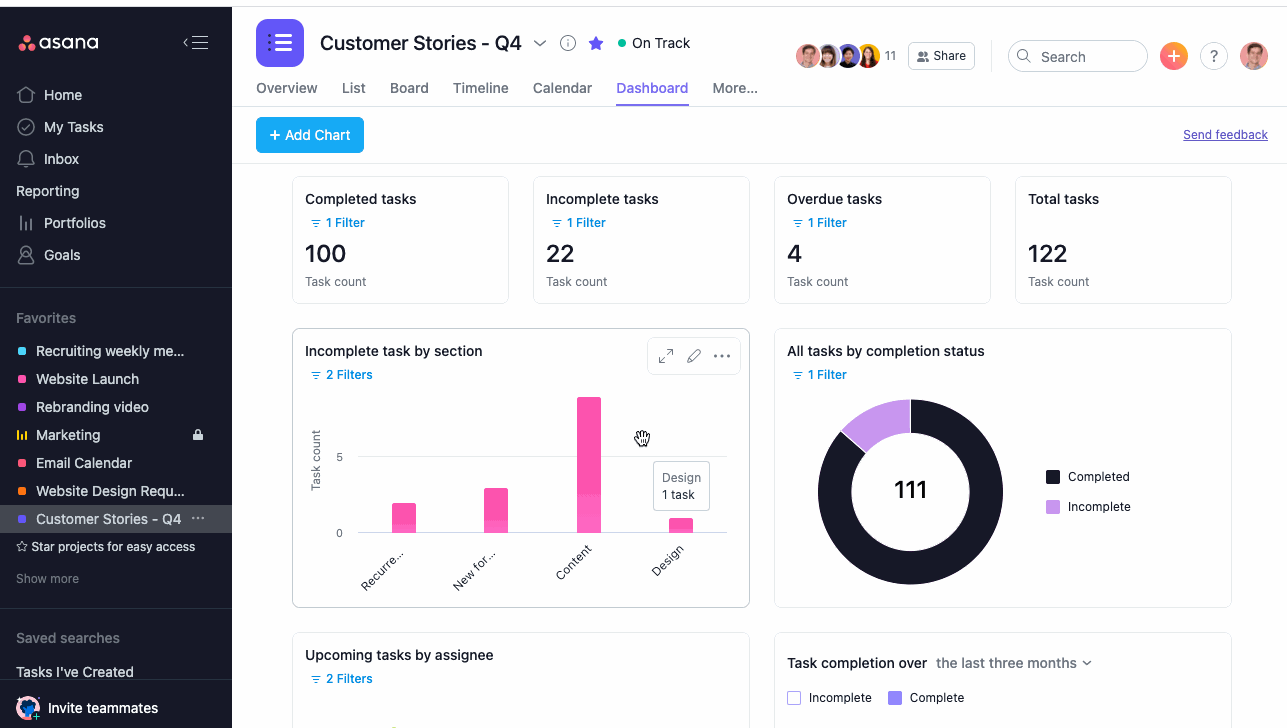
A data dashboard in Asana. Image: Tech.co's testing process.
Further, the provider's “Portfolios” functionality helps teams reduce work with project portfolio management, for any number of Work OS benefits, from high-level views for department heads to consolidated institutional knowledge that's referenced frequently.
Asana scores 4.1/5 for workflow creation (3rd), thanks to one of the simple-to-use rule-based automation builder. While not as good as Teamwork's, it's much better than ClickUp's automation builder, which is clunkier compared to Asana's.
However, all things considered, Asana isn't quite as clearly laid out as monday.com. Sometimes, when I clicked on tasks, it just felt like there was way too much on the screen. monday.com's slightly more simplified interface is a bit less overwhelming, all things considered.
Asana Pricing
Asana, like monday.com, scores 3.7/5 for pricing – it's a fantastic program, and the first paid plan, the Premium plan, has a lot of what you need to run a project for small teams. The only problem is providers like Teamwork offer very similar packages for less money ($5.99 per user, per month), making it better value for money overall.
- Basic ($0): Asana's free plan is decent, but it lacks data visualization tools as well as important task management features. It also has a user limit of 15, so won't be suitable for medium and large businesses (as well as some small ones) which will have more people who need access to the Work OS.
- Premium tier ($10.99 per user, per month): there's a full set of data visualization tools on this plan, as well as useful task management tools like a Gantt Chart, Milestones, and task dependencies.
- Business tier ($24.99 per user, per month): This is the first plan that Asana will let you build custom automations with its incredible automation builder, which was really easy to use and the best one we tested in our last round of research. There's also a resource management feature that's useful for managing the available hours of team members.
- The Enterprise plan (Bespoke Pricing): This plan, as the name suggests, has enterprise-level capabilities, including increased data control, an Audit log API for security alerts and priority support (including a 99.9% uptime guarantee).
Wrike
Tech.co Work OS User Testing Score: 4.4/5
Great for? Large Businesses, integrations
Wrike has more choices for larger businesses than most other providers, with an Enterprise and a Pinnacle plan. It's also got an impressively large suite of useful integrations, scoring 5/5 in this assessment area on our recent tests.

Pros
- No-nonsense, robust feature catalog
- Lots of customizability
- Strong task management and data tools
- Huge integrations library
Cons
- Not entirely easy to use
- Difficult to use automation builder
- Not the best for collaboration
Wrike overview: a Work OS with excellent integrations
Wrike scores 4.4/5 overall, making it the 5th best Work OS we've tested. It'll be of particular interest to you if you're looking for software for a large business, as Wrike has two plans geared towards enterprise-size companies. It also came joint first for task management (4.7/5), which means it's more capable than the likes of Smartsheet, Asana, and even monday.com when it comes to handling complex tasks.
Although work management platforms like Wrike are designed to be an all-encompassing, central hub for your work operations, such is the way of 21st-century work, you'll still probably end up using some other apps. That's where Wrike has an advantage over the other work management platforms we've tested – it's the only one to score 5/5 for integrations.
With Wrike, you'll be able to connect to Salesforce, HubSpot, RingCentral, Teams, Zoom, Slack, Goto, CISCO, Quickbooks, Mailchimp, Zoho CRM, Xero, and a range of other integrations that are likely to have you covered if you use finance, marketing, CRM or communications platforms alongside it.
That's not all, though – along with ClickUp and monday.com, Wrike is one of the Work OS programs with generative AI capabilities. There are AI-recommended tasks and even a project risk prediction function (although this is only available on paid plans). Wrike has a number of other AI tools coming soon too, including an intelligent search function, smart suggestions, and a work assistant.
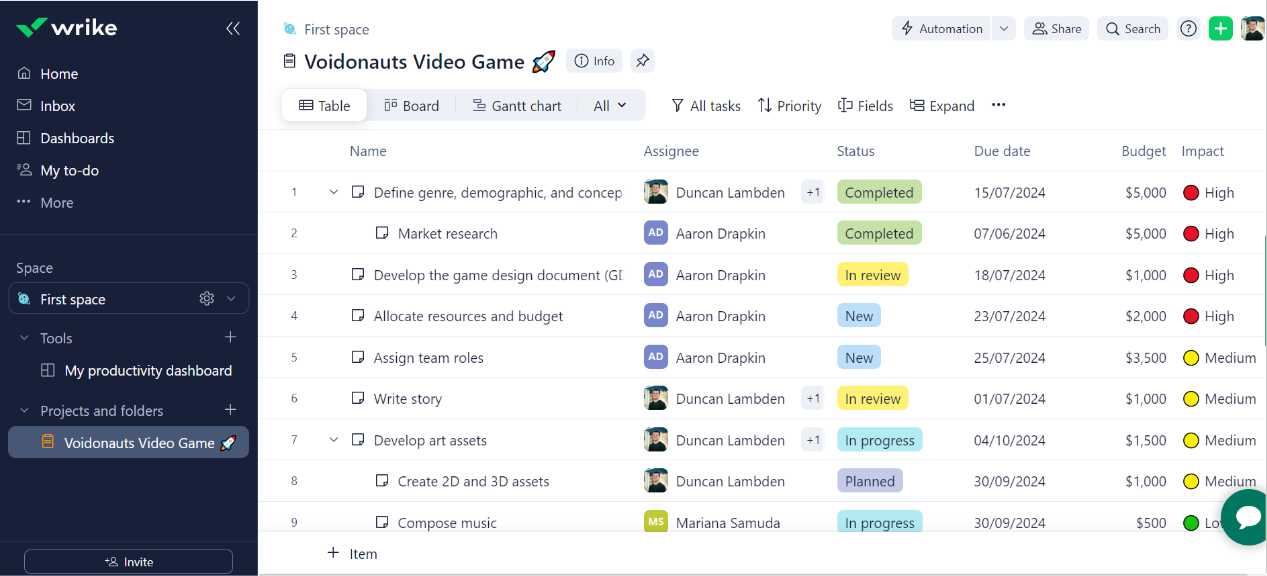
The Table view in Wrike. Image: Tech.co's testing process.
Wrike pricing
Wrike has a relatively limited free plan available, as well as Enterprise and Pinnacle plans that don't have public pricing. Here's the lowdown on all five plans:
- Free Forever ($0): Wrike's free plan has no project or user limit, which puts it ahead of some other free plans. However, there are very few budget and resource management features, no advanced reporting options, no dashboards, and no automation options.
- Team plan ($9.80 per user, per month): On the Team plan you'll get automation capabilities and be able to create 50 actions per month. Instead of 2GB total storage, you'll get 2GB per user, as well as personal work schedules, dynamic Gantt charts, and dashboards.
- Business plan ($24.99 per user, per month): Along with everything in the team plan, the Business plan offers real-time reports, AI-recommended tasks, sub-items, project risk prediction, custom templates & blueprints. You'll also get a full suite of resource management tools, including a “Resource” view.
- Enterprise plan (custom pricing): The Enterprise plan is quite similar to the Business plan, but there's a whole range of admin and security features that larger businesses will find useful, like two-step verification, admin permissions, and advanced user access controls.
- Pinnacle plan (custom pricing): The pinnacle plan adds “locked spaces” for added security siloing, as well as some advanced resource and planning features, such as job roles. There are also a few extra advanced analytics tools thrown in.
Trello
Tech.co Work OS User Testing Score: 4.3/5
Best for? Basic, Simple Work OS
Trello's 2021 team collaboration-centered upgrade gives the platform a range of views including a timeline, table, dashboard, and a calendar, and centers the service even more on team connection. However, it's still a basic platform compared to the likes of monday.com and ClickUp – but that might be exactly what you're looking for.

Pros
- Kanban-dominant approach
- Automation is available on the free plan
- Cheaper than most competitors
- Live chat support on all paid plans
Cons
- Very simple project templates
- Basic functionality, not updated regularly
- Sparse collaboration tools
Trello overview: the best basic Work OS
Trello didn't score as highly as some of the other providers on this list (4.3/5 overall). It is, however, a great solution for very basic task management without all the bells and whistles offered by monday.com's Pro plan – and, sometimes, keeping it simple is the quickest route to success.
Its task management (2.9/5) and workflow creation (3/5) scores are nowhere near as high as Work OS programs like Asana's scores, but not everyone needs a flashy data dashboard – particularly if your project isn't data-intensive at all. And besides, Trello still has a very capable automation builder, loads of preset project templates, and a Kanban board.
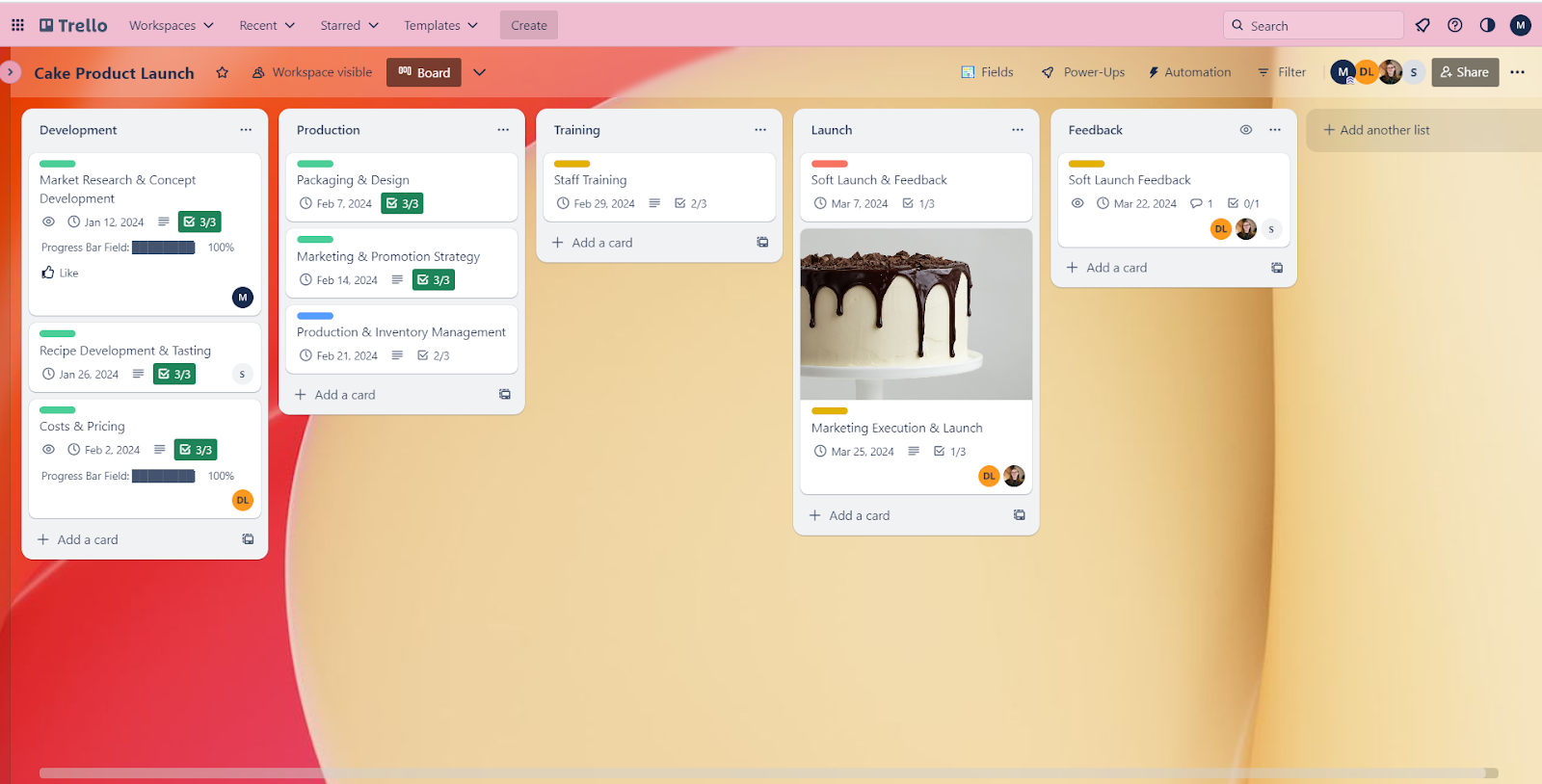
Trello's Kanban board. Image: Tech.co's testing process.
Trello's security score of 4.4/5 is very decent. Two-factor authentication is available on all plans, as is Google authentication and user permissions. There's guest access available on all paid plans as well, which is a secure way to ensure stakeholders can view your project without accessing confidential information. However, there are no IP restriction capabilities (even on the Enterprise plan), which stops Trello from getting full marks.
One of the upsides to Trello is the customer support (5/5) options – on its Enterprise plan, which is priced at a very affordable $17.50 per user, per month, you'll be able to contact the provider by phone, email, live chat whatever time of day your problem arises. This is certainly assuring, especially when downtime can cost some companies tens of thousands of dollars an hour.
“[Trello] is incredibly well signposted and really, really easy to use for what is required from a work management perspective,” said Natasha Willet, Tech.co's Insights Manager, who took part in our work management platform testing.
Trello pricing
Trello scores 4/5 for pricing, and has one of the cheapest Enterprise tiers available at $17.50 per user, per month – a lot of competitors (monday.com, ClickUp, Asana, etc.) don't even make their Enterprise pricing public.
Granted, Trello is not as feature-rich as many competitors, but it's not trying to be – and Trello's pricing matches that. You will, however, have to pay extra for some power-ups and add-ons. If you're managing a large project, you may find it cheaper to buy a platform like monday.com, which won't require much extra to be sufficiently functional.
- Free ($0): Trello's free plan is an excellent option for teams who don't want to overcomplicate their task management or workday duties, but need an extra bit of organization and an efficiency boost. Trello will let you build automations on its free plan (although only 205 per month), as well as custom project templates. It has a user limit of 10 and 10MB per file, however, so it won't suit most medium or larger businesses.
- Standard ($5 per user, per month): On Trello's first paid plan, you'll get unlimited project boards, and you'll be able to show stakeholders your progress via Guest access. The automation limit is expanded to 1,000 per month, but there are still no data visualization tools and you're only entitled to Trello's standard support.
- Premium ($10 per user, per month): On the premium plan you'll be able to display data on dashboards, and you'll have a calendar to aid better organization and forward planning. There are also some extra task management tools like a Gantt Chart and a spreadsheet-style view, as well as priority support.
- Enterprise ($17.50 per user, per month): Trello's plan for the largest businesses adds free Single Sign-On (SSO) into the mix and you can build multiple workspaces for different teams working on different projects.

Pros
- Free Trial available
- Familiar, spreadsheet-like interface
- Great for any sized company
- High scores for security & customer support
Cons
- Some features have limited functionality
- Not the easiest tool to use at first
- Competitors like ClickUp have better collaboration features, such as an online whiteboard
Smartsheet overview: the best Work OS for spreadsheet fans
Smartsheet's spreadsheet-style default layout means transitioning from Excel or Google Docs is quite straightforward. However, it only scored 3.6/5 on our recent ease-of-use tests, which contributed to an overall score reduction from 4.6/5 in 2022 to 4.2/5 in 2023.
When using the software, I found it a little hard to know where to start due to the range of options. As someone who hasn't spent a huge amount of time using Excel, I felt a little lost initially. However, after about 45 minutes of playing around with stuff, it finally clicked and became super simple. It suddenly became a lot easier to navigate than Jira. But that initial confusion is something I didn't experience when using monday.com and Teamwork.
“You have to spend a lot of time actually setting up this platform for a team” agrees James Macey, one of Tech.co's software researchers that participated in our ease of use testing. “Other platforms are a bit more straight out of the box and ready to go.”
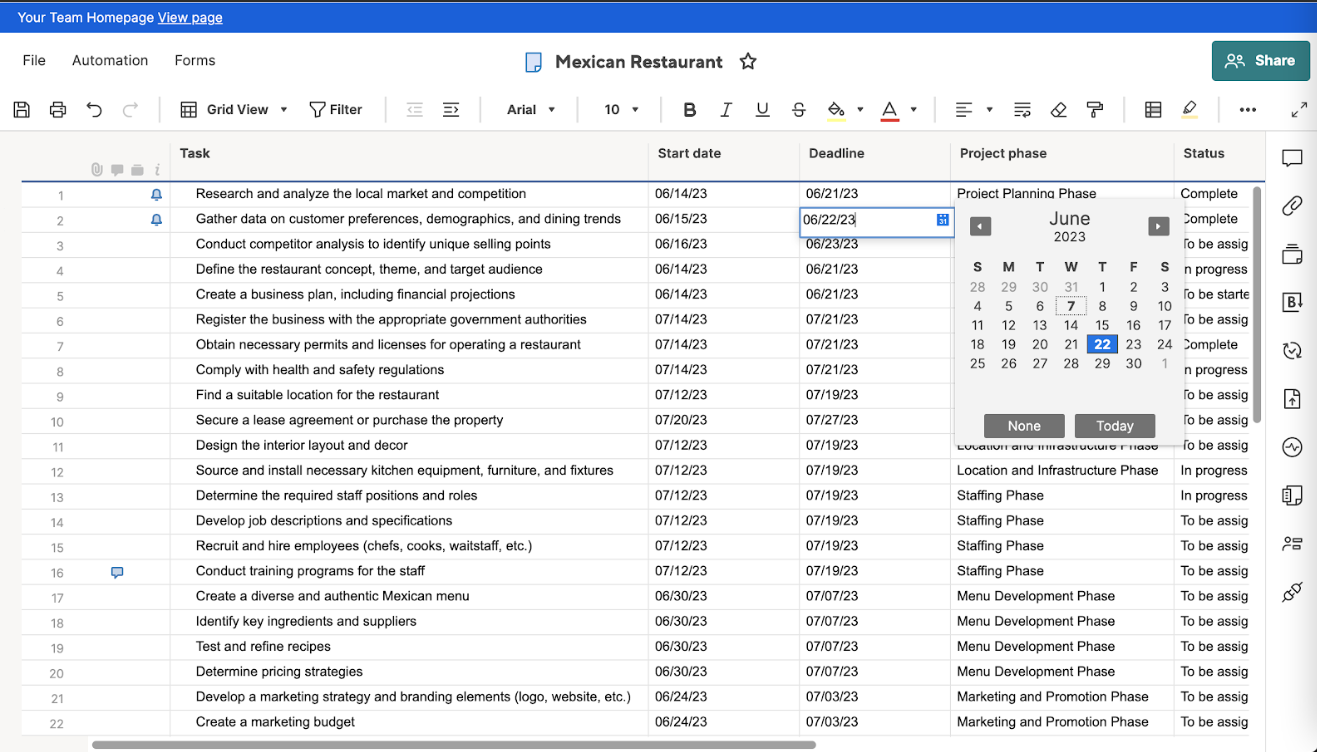
Despite this, Smartsheet performed well when it came to task management, scoring 4.1/5. All the basics you need are included, such as a Gantt chat, task dependencies, and sub-tasks. A range of preset project templates are included but you can also build your own, and a form builder is thrown in for post-project feedback.
The customer support options offered by Smartsheet are pretty good too, with the provider scoring 4.4/5 overall for this assessment area. Email support is available on every plan, while onboarding assistance, phone and 24/7 live support support can be purchased for a small fee if you subscribe to the Business plan (the Enterprise plan includes the latter two for free).
Smartsheet pricing
Smartsheet scores 4.2/5 for pricing, putting it 5th out of 10 providers in terms of value for money. The second tier is priced at $25 per user, per month – which is well over double the cost of equivalent unlimited and premium plans offered by ClickUp and Zoho Projects. However, Smartsheet has a free plan for one user and two “editors” who can also make changes to products, and its Pro plan is cheaper than monday.com's Basic projects plan. The provider's paid plans are structured like so:
- Pro ($7 per user, per month): Smartsheet's first plan has a user limit of 25 and an automation limit of 250 per month. There's also a 20GB storage cap, and you can only make a maximum of one data dashboard and five custom charts. Aside from that, it's got a lot of tools for its price, including a Gantt Chart, a calendar, and the ability to add guests.
- Business ($25 per user, per month): The business plan from Smartsheet adds, on top of everything in the free plan, phone support (for an additional fee) and resource management tools. There's also document editing and 1TB of storage, as well as unlimited automation and integration with Microsoft Teams.
- Enterprise (custom pricing): you won't have to pay for phone support on this plan, and there's unlimited storage, custom email domains, advanced analytics, and work insights, plus other enterprise-level features like single sign-on.
The Benefits, Features and Capabilities of Work OS
Now, we'll take you through some of the benefits of using a Work OS in a little bit more detail. Here are some of the main reasons why a Work OS will transform your work day:
Core Benefits
- Centralization workflow and task management in one place
- Ability to Automate the more menial elements of your workday
- The streamlining of workflows and the subsequent time saved
- Capacity to integrate vital data from other software
- Clearer, in-context communication on the most important data
Additional Benefits
- Getting a better handle on the critical path of your projects
- Better management of asset-sharing between colleagues
- Easier to convey findings to stakeholders in your projects/work
- A smaller datasphere to manage
- Minimization of the dark matter of a workday
Centralizing workflows creates less confusion
Since the pandemic, what has replaced our all-binding water cooler conversations and easy access? Too often, the answer is: inconsistently used management software or target documents.
If your team uses even just two different solutions, then comments and updates might slip through the cracks between them. Or worse, keeping everything up to date becomes an entire work task in itself.
“With different teams working across different tools for a variety of different tasks, teams inevitably become disconnected from their work and each other,” ClickUp's Zeb Evans told Tech.co.
“With all elements of work moving digital – video chats, email, instant communication, project tracking, reporting, document creation, and so much more – workers are feeling burnt out just trying to keep up” – Zeb Evans, ClickUp.
This is perhaps the most important element of a Work OS – it should focus on making the essential aspects of any business's workflow more manageable and, in turn, it'll make people feel less burnt out, confused and unsure of whether they truly have the full picture.
Staying connected with colleagues and goals
Matthew Burns, Startup Ecosystems Leader at monday.com, sums up what makes a Work OS by contrasting it against more limited traditional tools:
“Unlike a conventional task tracking or project management tool, which is primarily a focused solution, a Work OS is designed to help teams plan and deliver on all of their work – like ideation, processes, projects, and initiatives – in one place” – Matthew Burns, monday.com.
The Work OS needs to be robust, given the shoes it has to fill to serve as the central software for a given business. It'll have to be “innovative enough to replace all the software people already use or integrate with software they want to keep,” Evans added.
With a Work OS, tasks can be seen in the context of a wider project. A project can be seen in the context of a wider business strategy and a company's (and an individual's) goals. The timeline for that strategy can be viewed holistically or incrementally. Importantly, it provides a way for employees to understand their role in a business in multiple ways, wherever they are.
“A Work OS is designed to address this challenge by enabling cross-collaboration, transparency, and an open flow of information across a company – no matter how far apart teams may be” Matthew Burns, monday.com.
Once the team is freed from work silos and cut time-consuming tasks, that connection is easier than ever, no matter where they're working from. In order to shake off the ways of the past, though, you'll need to know what they are.
Learn if monday.com is the best value for you with our monday.com pricing guide
Choosing the Right Work OS for Your Business
There are some core criteria a Work OS has to satisfy to be considered a true Work OS. These include:
- It should be cloud-based, so it's easily accessible from any device or location.
- It should also focus on the essentials of a business workflow – planning, managing, and tracking projects and daily tasks
- It must be flexible/customizable – the Work OS must be adaptable to the latest challenges facing your business.
But there are also other things you'll have to consider when purchasing a Work OS. The main factors are going to be the size of your business, your budget for software, and the general level of tech savviness in your team.
Company size
Organizations of different sizes and different business functions will need different functions, whether it's an easily flagged quick review process, or a messaging ability that ensures everyone's comments on a project are in the same place.
Small Businesses can afford to be less concerned with the more expensive Work OS software plans. These often include enterprise-grade features that would be useless for smaller companies and analytics capabilities that just aren't necessary. There's also less pressure to go for complex software with a litany of features facilitating duties like managing multiple teams at once – if you only have one team, you don't need a Work OS with a function like this.
Medium-sized Businesses as a category of business are perhaps home to the most variation in this context. Some medium-sized businesses will need enterprise-level capabilities and some won't. One thing medium-sized businesses will have to look out for is user limits – Smartsheet's “pro” plan, for example, has a user limit of 25, which will be too small for many medium-sized businesses.
Large Businesses will have to shop around for those enterprise-level capabilities that small businesses can afford to avoid. Larger companies are likely to be more concerned with compliance regulations and data security, considering how many people will be managing huge amounts of data, much of it likely to be confidential.
Budget
Of course, budget is almost always the biggest consideration – and in an economic climate like the one we're currently in, there's even more pressure to spend well on software that guarantees ROI.
If you have no budget for Work OS Software, then you'll be looking exclusively at free plans. Just be sure to not focus too much on the features on offer – many providers have quite strict user limits. monday.com's free plan, for example, is only available for a maximum of two people, while ClickUp's free Work OS app only allows for a maximum of five projects.
Remember though, in the second case, you could always just make a new account when you run out of projects (which may solve that issue for smaller businesses working on less than five projects simultaneously). That's just one example of a consideration you should take into account when reviewing free project management software or Work OS programs.
If you do have a budget for software, and you want to make a Work OS your priority, then make sure you're looking at Tech.co's pricing scores. In terms of value for money, it's those first paid plans like Teamwork's Starter plan ($5.99 per user, per month) and Trello's (also $5 per user, per month) that are often the best bets – lots of restrictions from free plans are often removed and, if you don't necessarily need the enterprise-grade features of the most expensive plans, it's a no-brainer.
The other thing to think about, however big your budget is, is how much money you'll be saving by centralizing your operations around a multi-functional Work OS that can do it all. You might be able to cancel your subscriptions to other applications if you find a program that's feature-rich enough to deal with all your work needs.
So, it might actually save you money to go with a more expensive Work OS that really does it all, and escape the multi-software hell many of us have found ourselves in post-pandemic.
Your team's tech-savviness
A third consideration you'll have to take into account is how tech-savvy your team is. Not all employees have the time to be tech whizzes, and even averagely complex software can feel intimidating if you've only just managed to get your head around the fact you can make two different tabs in the same spreadsheet.
Luckily, there's enough clear, uncluttered, and intuitive Work OS software on the market to get around this stumbling block. Asana's user interface is easy to navigate around, and Smartsheet is a great option if you want a smooth transition away from spreadsheets.
How a Work OS Makes Remote Work Easier
There are a number of issues that arise when working remotely, some of which come down to hardware setup. One recent survey found the two biggest self-reported work-from-home tech struggles were slow connection and slow devices.
Slow file downloads and dropped calls were also high on the list, further driving home the biggest practical concern facing a hybrid work environment: not all broadband speeds were created equal.
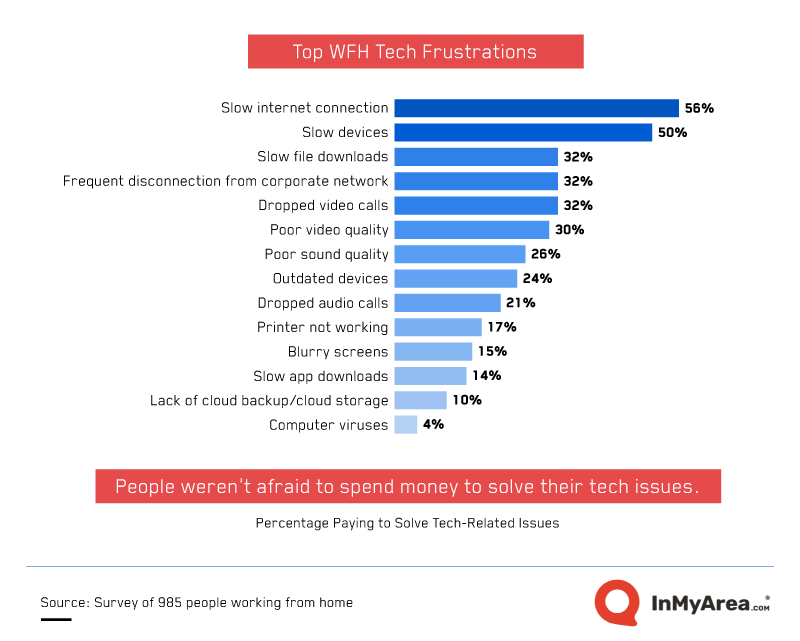
Chart via InMyArea.com
Even with these problems, using a Work OS can help — you'll streamline processes that could otherwise keep you switching between a handful of internet-eating software rather than just one. But, the Work OS needs to be flexible enough to meet employees where they are, and internet speeds are just one consideration.
“The ability to transition the employee experience from human to virtual is complex and fraught with landmines,” – Matt Abbott, Head of Recruiting Services, The Sourcery.
Abbott recommends any businesses frustrated with their workflow ask themselves three questions before adopting a new software:
- What problem are we solving?
- Does the tool mesh with our company culture?
- Is this a problem to solve using software, or can we efficiently humanize the process?
Don't go for the quick fix, particularly in the transition from multiple software tools to one, centralized Work OS. If the value of the software isn't clear to the entire organization, you run the risk of adding yet another micromanaging tool to a long list of them; the opposite of your end goal.
How We Chose the Best Work OS: Our Research
Here at Tech.co, we can give you the guarantee that we only write about products we've researched and tested. In order to do this fairly, we create research frameworks and criteria upon which to assess them, based on conversations with small and medium-sized businesses that want to make informed purchases.
If businesses are telling us that one of their key decision-making factors is how easy a product is to use (which many have) we'll put that front and center of our research frameworks. There's one rule we have when it comes to research: if we don't have the data, we don't write the review.
We're very upfront about the fact that we have commercial partnerships with some of the providers we write about (see the wording at the top and bottom of this review). However, our commercial partnerships never, ever impact our editorial independence, rankings, or impartiality when it comes to judging software. That is something we won't compromise on.
Work OS research at Tech.co
Work OS and project management software research is performed very regularly at Tech.co as it's one of the software categories we cover that changes frequently. The good thing is that this allows us to keep updating you with the very latest market insights, feature updates, and pricing changes.
For our Work OS research, the core criteria we honed in on (based on the pain points voiced by real businesses) were:
- Ease of Use – an assessment of the platform's user experience when completing basic project management tasks.
- Pricing – an analysis of how many features users get on a provider's plans for the price they pay.
- Customer Support – an assessment of the customer support options on offer.
- Functionality – analysis of both the quantity and quality of features provided by the software.
- Security – an assessment of the security features on offer, and which plans they feature on.
- Integrations – an analysis of both the quantity and quality of features provided by the software.
Because “functionality” is such a broad category, we broke this down further into four sub-categories into which all Work OS features fall. These include:
- Task Management – assessment of the performance of a provider's task management features (e.g. Kanban boards).
- Project and Workflow Creation – assessment of project and workflow creation features on offer (e.g. project templates).
- Data Visualization – assessment of features that aid the presentation of data (e.g. preset charts and widgets).
- Collaboration – assessment of features designed for communication with team members (e.g. an instant messenger).
Verdict: monday.com is the best Work OS
The pandemic started over and, since then, the world has changed dramatically. Importantly, our work changed forever along with it. Right now, employees working remotely and in the office feel overwhelmed by the amount of software that they now have to use. A Work OS, like the one provided by monday.com, can change that – not only will it streamline your workflows and make projects easier to follow and track, but it'll save your staff precious time and energy too.
If you click on, sign up to a service through, or make a purchase through the links on our site, or use our quotes tool to receive custom pricing for your business needs, we may earn a referral fee from the supplier(s) of the technology you’re interested in. This helps Tech.co to provide free information and reviews, and carries no additional cost to you. Most importantly, it doesn’t affect our editorial impartiality. Ratings and rankings on Tech.co cannot be bought. Our reviews are based on objective research analysis. Rare exceptions to this will be marked clearly as a ‘sponsored' table column, or explained by a full advertising disclosure on the page, in place of this one. Click to return to top of page






